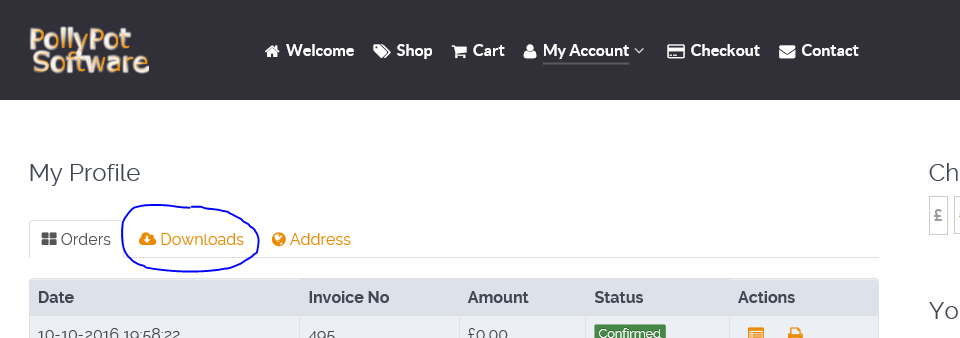Where Is My User Key and/or Software Download?
On the main website click My Account. If you are logged in, 3 tabs will be displayed: Orders, Downloads and Addresses. Click the Downloads tab and you will see your User Key listed next to your order and download options.
If you are not logged in, you will be promoted for your login credentials that you created. Once logged in, you can do the above.
How To Load Aircraft Configurations From The Downloads Section
See this article.
LED's And Displays Are Not Working
If you are running Windows 8 or Windows 10 and the LED's and Displays are not working, double check that you only have USB2 or USB1 ports connected to the GoFlight hardware. Note that ALL connections in between the GoFlight hardware and the PC must be USB 2 or USB1. If the problem remains, use Windows Explorer to go into the GoFlight drivers directory, right click on Windows8Fixer.cmd and select Run As Administrator. If this does not fix the problem, remove ALL GoFlight hardware and repeat; then reconnect the GoFlight hardware. Repeat this process until it all works. If the issue remains, try the hardware on a Windows 7 (or below) PC to check the hardware isn't faulty and if it is OK, contact GoFlight Inc for support.
GIT Locks Up / Freezes during start-up
You need the latest GoFlight Drivers (version 2.26.5). You can get them here.
The Device Tabs are not enabled
Your flight simulator is not in sim mode. Sim mode is when an aircraft is loaded and showing its virtual cockpit or 2D panels. The reason they stay disabled until sim mode is active is due to an issue regarding some Lvars only becoming available in Sim mode.
The Detective button is not enabled
This is caused by either or both of the following:
- Your flight simulator is not in sim mode. Sim mode is when an aircraft is loaded and showing its virtual cockpit or 2D panels.
- The Goflight Interface Module.dll has not been loaded. Please follow all the steps in the Installation section of the online user guide.
Devices cannot be selected on device tabs
If the GIT window overlaps your flight simulator window then display issues occur that disable the ability to show and display drop down lists/combo boxes etc. The issue is a Windows problem, not a GIT problem.
The Interface Software Crashes After PMDG SDK License Acceptance
This occurs when a system has had its uiautomationcore.dll file replaced in the Windows\System32 directory. Although this fix is valid to resolve FSX crashes, the advice to replace the file in the Windows sub-directory is wrong because it then affects all the software on the system and causes problems.
If you wish to apply the uiautomationcore.dll fix, simply copy the corrected file into the FSX directory and leave the existing file in the Windows\System32 intact if you didn't replace it; otherwise replace the changed file with the original version to get GIT working.
The Interface Software Doesn't Start After PMDG SDK License Acceptance
This has two potential causes. The first is an incorrect Simconnect installation. The second is corrupt setting files (rename the My Documents\Goflight Interface Tool directory to determine if this is the case).
The Log is showing "SimConnect: Exception Received: OUT_OF_BOUNDS"
Seeing this error multiple times indicates that you have not installed the dll that runs within the flight simulator. Please follow all the steps in the Installation section of the online user guide. A single error entry of this type does not normally indicate a problem.
The Goflight Status LED stays Red/ Error: Unable to load DLL 'GFDev.dll...'
You have not installed the Interface software in the same directory as the Goflight drivers or there is a problem locating GfDev.dll. Go into the Settings tab and set the directory where GFDev.dll can be found or preferable reinstall the Interface software into the directory where the Goflight Drivers are installed.
The log is showing "SimConnect: Exception Received: DUPLICATE_ID"
This error can be safely ignored. It is simconnect just stating that the event being configured has already been regsitered. It happens on the EFIS for the NGX/77X and it will happen if you register two controls (buttons, rotaries etc.) to perform the same event/action.
Where are my settings/configuration saved?
For the latest versions, all the important data is stored in "My Documents\Goflight PMDG Interface" and/or "My Documents\Goflight Interface Tool".
In older versions, the data was stored in a file called user.config and can be located as follows:
Windows 7
<drive>:\Users\<username>\AppData\Local\PollyPot_Software\GoFlight_PMDG_Interface.<some random characters>\<version number e.g. 0.6.986.0>
Windows XP
<drive>:\Documents and Settings\<username>\Local Settings\PollyPot_Software\GoFlight_PMDG_Interface.<some random characters>\<version number e.g. 0.6.986.0>
My MCP PRO or MCP Advanced is not updating its display (just showing zeroes or dashes)
There are 8 potential causes. Please read each one carefully as your system MUST comply with the following to get PMDG support to work:
1) You are not running the latest versions of the NGX, 777, 747. GIT is always built to work with the very latest version only. If you are running the boxed version of the aircraft you MUST update it to the latest version. For download versions use the PMDG Operations Center to update to the latest version.
2) The PMDG NGX, 777 or 747 will stop sending messages via their SDK and thus into GIT, if
- your default flight is set to use the NGX, 777 or 747;
- your default flight is set to use the NGX, 777 or 747 and then you change to another NGX/777/747 aircraft or model;
- the aircraft is flown and then you return to the FSX main menu and re-fly it again;
- switch between different models;
This issue will manifest itself as the displays on the MCP not updating, although you can use buttons and switches on the MCP PRO and the NGX/777/747 will respond. You will also notice no activity on the PMDG status LED on the Status Tab.
PMDG have acknowledged this as an issue with FSX/Simconnect and is why they always recommend to restart FSX after each flight with the NGX/777/747.
3) It may also be due to the PMDG SDK not being enabled. The enabling of the SDK is automatic if you have "FSX Enabled" and/or "Prepar3D Enabled" (whichever is appropriate) ticked on the Settings tab. You can check or set this option manually by using notepad to open the follow file(s):
For the NGX: <your flight sim directory>\PMDG\PMDG 737 NGX\737NGX_Options.ini
For the 777: <your flight sim directory>\PMDG\PMDG 777X\777X_Options.ini
For the 747: <your flight sim directory>\PMDG\PMDG 747 QOTS II\747QOTSII_Options.ini
and ensure the following exists:
[SDK]
EnableDataBroadcast=1 (if this is set to 0 change it to 1)
4) On some systems the Flight Simulator software and the GoFlight Interface Tool need to be run as Administrator. Right click on the program concerned (e.g. FSX.exe and afterwards GoFlight Interface Tool.exe). Select the compatibility tab and tick run this program as administrator.
5) Uninstall GIT and install it in C:\GoFlight instead of C:\Program Files (x86)\Goflight. You will also need to uninstall and reinstall the GoFlight driver software into C:\GoFlight.
6) Exclude your flight sim program directory and the GoFlight Interface Tool program directory from your anti-virus software.
7) You do not have the latest .NET Framework installed or your .NET Framework installation is corrupt.
8) If the above does not work, uninstall the aircraft concerned and reinstall making sure you use or update to the very latest version of the aircraft.
My MCP PRO or MCP Advanced have garbled displays / number mismatch
You have either:
not set the devices in GFConifg to "compatible add-on"
you have other software that is updating the displays such as an FSUIPC LUA script
you do not have all the latest .Net Framework 4 updates
Detective does not always show lvar changes
It uses a polling interval/sample rate of 6Hz. If an lvar changes and then reverts back to its orginal value fast enough, the change will not be detected and thus not reported in Detective.
Increase the Polling Interval. Zero is possible if you have hidden most events and lvars.
Alternatively, if you suspect something is changing but not showing up, trigger the action multiple times very fast (e.g. click a button in the Virtual Cockpit as fast as posssible, multiple times). This will eventually show the changes you are looking for.
Goflight MCP PRO, MCP Advanced, GF166's and/or GF46's lock up / temporarily freeze
There is an issue with all Goflight hardware using the SDK such that providing an input (rotary action) whilst updating a display can trigger a freeze or lock up. To counter act this, Write Delay and CMD Delay sliders are available.
The Write Delay is the number of milliseconds to wait after an input action before writing to the display.
The Cmd Delay is the number of milliseconds to wait after an input action has occured before allowing another one.
The MCP PRO and MCP Advanced have their sliders in their specific tabs.
For all the other devices, they share the sliders on the Settings tab.
Note that GF166's are particularly prone to power issues which can also cause this behaviour. It is best to spread these about onto different powered hubs. Make sure you do not use USB 3 ports.
FSX/P3D/FSX SE Crashes on start up indicating an error with the Goflight Interface Module
- Open regedit
- Go to the key HKEY_CURRENT_USER\Software\Microsoft\Windows NT\CurrentVersion\AppCompatFlags\Layers
- Delete the key "C:\\Games\\FSX\\fsx.exe"="$~ RUNASADMIN IgnoreFreeLibrary<Goflight Interface Module.dll>" obviously changing the underlined text to be your flight sim version and its location.
FSX/FSX SE (or Prepar3D) registry App Path entry not found, PMDG options file cannot be checked/updated.
This indicates that the PMDG NGX/77X ini file for the mentioned flight simulator cannot be found. If the particular product(s) are not installed, you can simply untick either "Enable for FSX" or "Enable for Prepar3D" in the Settings tab and the warning message will stop.
LGT/LGT II Flap Lever Moves Flaps Two Notches
If you run the GoFlight drivers (GoFlight Databridge) along with the GoFlight Interface Tool (GIT), a potential issue arises with the Flap Lever as GFConfig does not allow the Flap Lever to be turned off. This can cause the situation where the flaps move up and down two notches as both the GoFlight Software and GIT are sending the same flap commands. If possible only use GIT and ensure the Databridge is quit. Alternatively remove the flap commands from the LGT in GIT (this cannot be done when using the PMDG NGX or 77X as its hardcoded into the software).
NOTE: From version 3.2 of GIT, there is a Flaps Disable option which stops the flap lever from being automatically configured so it doesn't clash with GoFlight's own drivers causing 2 notches of flap when the switch is used.