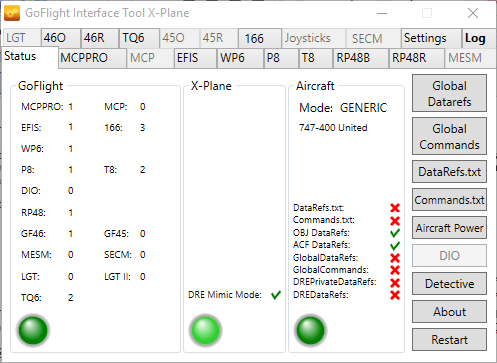Starting
1) Start the interface before or after X-Plane using the desktop shortcut.
2) The interface should appear:
3) You can click on the "tabs" to change what is displayed.
4) The LED’s indicate the states of the interface:
Green: OK, connected and running (bright or light green)
Light Red: Off
Flashing Light Red: Attempting to start
Bright Red: A serious error has occurred which may require an interface restart
Yellow: An error has occurred which is for information only (check Log)
Flashing Green: Data is being processed
6) The restart button will restart the interface and attempt to reinitialise and reconnect with the hardware, X-Plane and the current aircraft. This is useful if you have unplugged and re-plugged some hardware.
7) All the hardware tabs will be disabled until X-Plane is running in "Sim mode" i.e. with an aircraft loaded showing either a 2D cockpit or the Virtual Cockpit.
8) Once X-Plane is in "Sim mode", the interface will attempt to synchronise all toggle switches (T8, EFIS, MCP PRO, SECM, DIO) and selectors (EFIS, MESM, DIO) so that the aircraft state matches the GoFlight devices.
DRE Mimic Mode
DRE Mimic Mode is operational when a green tick shows in the X-Plane status area. For DRE Mimic Mode to work, the DataRef Editor Plugin must be physically removed from X-Plane. Disabling it will not work.
The DRE Mimic Mode only receives DataRefs for the aircraft chosen on the initial screen of X-Plane. Changing the Aircraft whilst the sim is running will result in no DRE DataRefs found for the newly loaded aircraft.
Once DRE DataRefs have been found they are stored in the aircraft directory, in a file called DREDataRefs.txt. Once this file has been created, DRE Mimic Mode is no longer necessary for the aircraft concerned as the file will be referenced in future. If DRE Mimic Mode is active however, the file will be updated.
DRE Private DataRefs are created in exactly the same way as above, although they are stored in a file called DREPrivateDataRefs.txt in My Documents\GoFlight Interface Tool. These DataRefs are normally hidden private DataRefs internal to X-Plane.
DRE Private DataRefs are only visible in the config screens and Detective if "Monitor DRE Private DataRefs" is ticked in the Settings tab.
Global DataRefs & Global Commands
You can edit these two files from the Status screen. If you are aware of DataRefs and Commands that are not showing up in Detective and they can be used across all aircraft, simply add them to these files. Each DataRef and Command must be on its own line.
DataRefs.txt & Commands.txt
Some aircraft contain these two files in their main aircraft directory and store custom DataRefs and Commands specific to that aircraft. If they exist, they will be processed. If the aircraft developer has listed them separately such as in a user guide or in another file, you can copy and paste them into these two files. For convenience you can edit them directly from the Status screen.
Aircraft Status Area
In this area, every action that has successfully obtained aircraft specific DataRefs and Commands is green ticked. You can use this information to confirm everything is OK or investigate further.