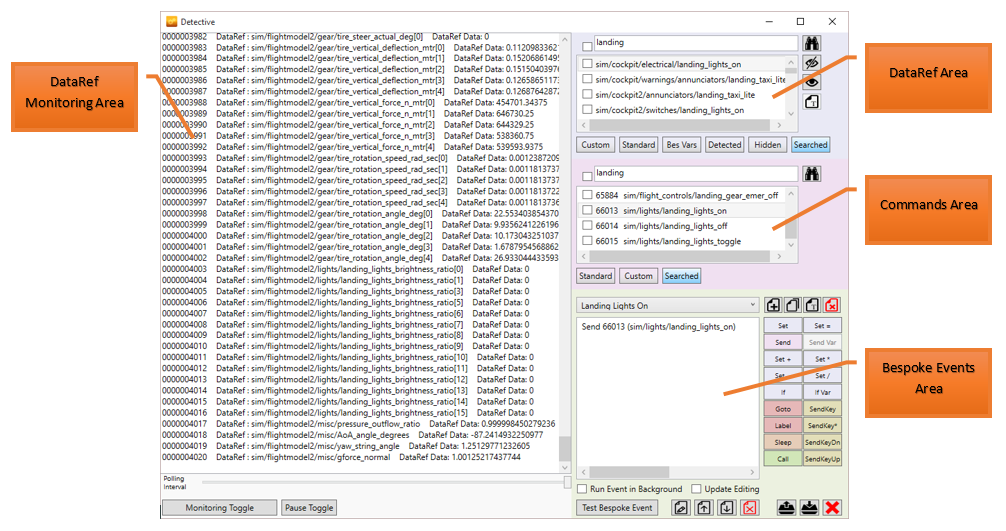Detective's purpose is to:
- allow a user to see normally hidden Custom DataRefs and Custom Commands.
- create Bespoke Events that allow Lvars and Custom Events to be accessed and ultimately assigned to flight sim hardware.
After clicking on the "Detective" button on the Status tab, the following screen will be displayed:
DataRef Monitoring Area
This area will display all DataRefs that are changing their values as they are sent to X-Plane. Initially monitoring is turned off, but by clicking the "Monitoring Toggle" button, DataRefs will start appearing.
The "Pause Toggle" button pauses/un-pauses all activity.
This area is critical for identifying DataRefs that you wish to include in a Bespoke Event.
Variables Area
There are 3 types of Variables:
- Custom DataRefs - displayed by clicking the "Custom" button.
- Standard DataRefs - displayed by clicking the "Standard" button.
- Bespoke Variables - displayed by clicking the "Bes Vars" button.
The "Detected" button shows all the DataRefs that have appeared in the DataRef Monitoring Area (see above)
The "Hidden" button shows all the DataRefs that have been hidden. DataRefs are hidden by ticking their associated tick-box and then clicking the "Hide" button. By hiding DataRefs, irrelevant DataRefs are removed from the Monitoring Area allowing a clearer and more focused view of activity.
The "Show" button un-hides DataRefs. The DataRefs must have their tick-boxes ticked before clicking the button.
The "Search" button searches the currently displayed DataRef list for the text typed in the text-box to the left of the button. The results are automatically displayed. The last search performed can always be viewed by clicking the "Searched" button.
The "Rename" button is enabled when Bespoke Variables are displayed. It allows a more appropriate name to be created for the high-lighted Bespoke Variable by using the text typed in the text box next to the "Search" button.
The Commands Area
There are 2 types of Commands:
- Standard Commands - displayed by clicking the "Standard button.
- Custom Commands - displayed by clicking the "Custom" button and they have appeared at some point in the Monitoring Area.
The "Search" button searches the currently displayed Command list for the text typed in the text-box to the left of the button. The results are automatically displayed. The last search performed can always be viewed by clicking the "Searched" button.
The Bespoke Events Area
This area is concerned with managing Bespoke Events for the currently loaded aircraft.
The drop down list box allows the selection of a specific Bespoke Event whilst the "Add", "Delete", "Rename", and "Copy" buttons next to it allow the addition, deletion, renaming and copying of Bespoke Events.
The large text-box area displays all the tasks that exist within the current Bespoke Event.
The "Run Event in Background" tick-box will result in the currently selected Bespoke Event to run in its own thread and not bog down the GoFlight Interface Tool. For Bespoke Events that run for a long time (greater than 500ms - half a second) it is best to tick this feature.
The "Update Editing" tick-box is useful when editing tasks. Normally when editing tasks, the chosen DataRef or Command for the Task cannot be changed. When this is ticked, the currently high-lighted DataRef or Command will replace that in the high-lighted task when the "Edit" button is clicked; editing of the rest of the task continues as normal.
The "Test Bespoke Event" button runs the current Bespoke Event so the effects of it can be seen in X-Plane.
The "Export" and "Import" buttons allow the exporting and importing of all Bespoke Events associated with the current aircraft. The files are in XML format and can be used as a backup or shared with others.
The "X" button deletes all Bespoke Events for the current aircraft.
The "Up" and "Down" buttons move the currently high-lighted task up or down the task list so it can be re-positioned and processed in the correct order.
The "Edit" and "Delete" buttons allow the editing or deletion of the currently high-lighted task.
All the other buttons create Tasks and more information can be found here.