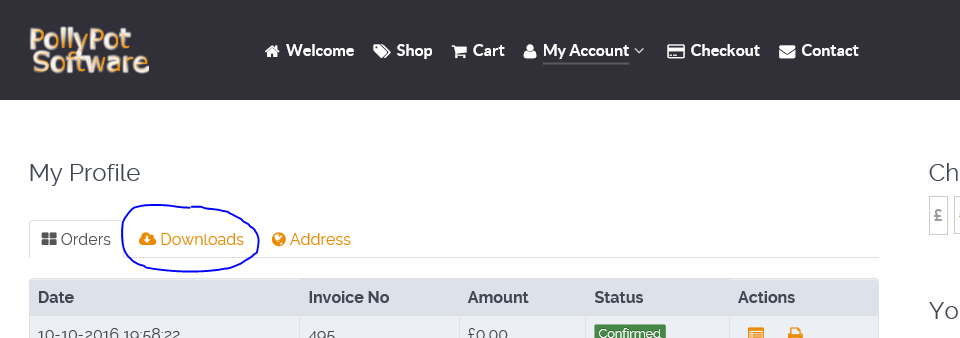Where Is My User Key and/or Software Download?
On the main website click My Account. If you are logged in, 3 tabs will be displayed: Orders, Downloads and Addresses. Click the Downloads tab and you will see your User Key listed next to your order and download options.
If you are not logged in, you will be promoted for your login credentials that you created. Once logged in, you can do the above.
How To Load Aircraft Configurations From The Downloads Section
See this article.
GIT Locks Up / Freezes During Start-up
You need the latest GoFlight Drivers (version 2.26.5). You can get them here.
LED's and Displays Are Not Working:
The GoFlight drivers are NOT needed when using the GoFlight Interface Tool for X-Plane. However if you are running Windows 8 or Windows 10 you may need to install the drivers so that it can make registry changes that allow the LED's and displays to work. Once working OK, the GoFlight drivers can be removed.
If the LED's and Displays are still not working after doing the above, double check that you only have USB2 or USB1 ports connected to the GoFlight hardware. Note that ALL connections in between the GoFlight hardware and the PC must be USB 2 or USB1. If the problem remains, use Windows Explorer to go into the GoFlight drivers directory, right click on Windows8Fixer.cmd and select Run As Administrator. If this does not fix the problem, remove ALL GoFlight hardware and repeat; then reconnect the GoFlight hardware. Repeat this process until it all works. If the issue remains, try the hardware on a Windows 7 (or below) PC to check the hardware isn't faulty and if it is OK, contact GoFlight Inc for support.
The Log Continually Shows "GIP: Pipe Connect Failed!"
If you have multiple installations of X-Plane, the installer can install the GIT Plugin into the wrong directory. Simply locate the GIT Plugin in one of your X-Plane installations under Resources\Plugins and copy and paste the GIT Plugin folder to the correct X-Plane installation.
The Interface Software Crashes/Locks Up When Using Bespoke Events.
You need to be using version 1.4+ of the GoFlight Interface Tool.
How To Load Aircraft Configurations From The Downloads Section
See this article.
The Device Tabs are not enabled
Your flight simulator is not in sim mode. Sim mode is when an aircraft is loaded and showing its virtual cockpit or 2D panels.
The Detective button is not enabled
This is caused by either or both of the following:
- Your flight simulator is not in sim mode. Sim mode is when an aircraft is loaded and showing its virtual cockpit or 2D panels.
- The Goflight Interface Plugin has not been loaded. Please follow all the steps in the Installation section of the online user guide.
The Interface Software Crashes At Start-up.
This occurs when a system has had its uiautomationcore.dll file replaced in the Windows\System32 directory. Although this fix is valid to resolve FSX crashes, the advice to replace the file in the Windows sub-directory is wrong because it then affects all the software on the system and causes problems.
If you wish to apply the uiautomationcore.dll fix, simply copy the corrected file into the FSX directory and leave the existing file in the Windows\System32 intact if you didn't replace it; otherwise replace the changed file with the original version to get GIT working.
The Interface Software Doesn't Start
Normally due to corrupt setting files (rename the My Documents\Goflight Interface Tool directory to determine if this is the case).
Where are my settings/configuration saved?
For the latest versions, all the important data is stored in "My Documents\Goflight PMDG Interface" and/or "My Documents\Goflight Interface Tool".
My MCP PRO or MCP Advanced have garbled displays / number mismatch
You have either:
not set the devices in GFConifg to "compatible add-on"
you have other software that is updating the displays such as an LUA script
you do not have all the latest .Net Framework 4 updates
Goflight MCP PRO, MCP Advanced, GF166's and/or GF46's lock up / temporarily freeze
There is an issue with all Goflight hardware using the SDK such that providing an input (rotary action) whilst updating a display can trigger a freeze or lock up. To counter act this, Write Delay and CMD Delay sliders are available.
The Write Delay is the number of milliseconds to wait after an input action before writing to the display.
The Cmd Delay is the number of milliseconds to wait after an input action has occured before allowing another one.
The MCP PRO and MCP Advanced have their sliders in their specific tabs.
For all the other devices, they share the sliders on the Settings tab.
Note that GF166's are particularly prone to power issues which can also cause this behaviour. It is best to spread these about onto different powered hubs. Make sure you do not use USB 3 ports.