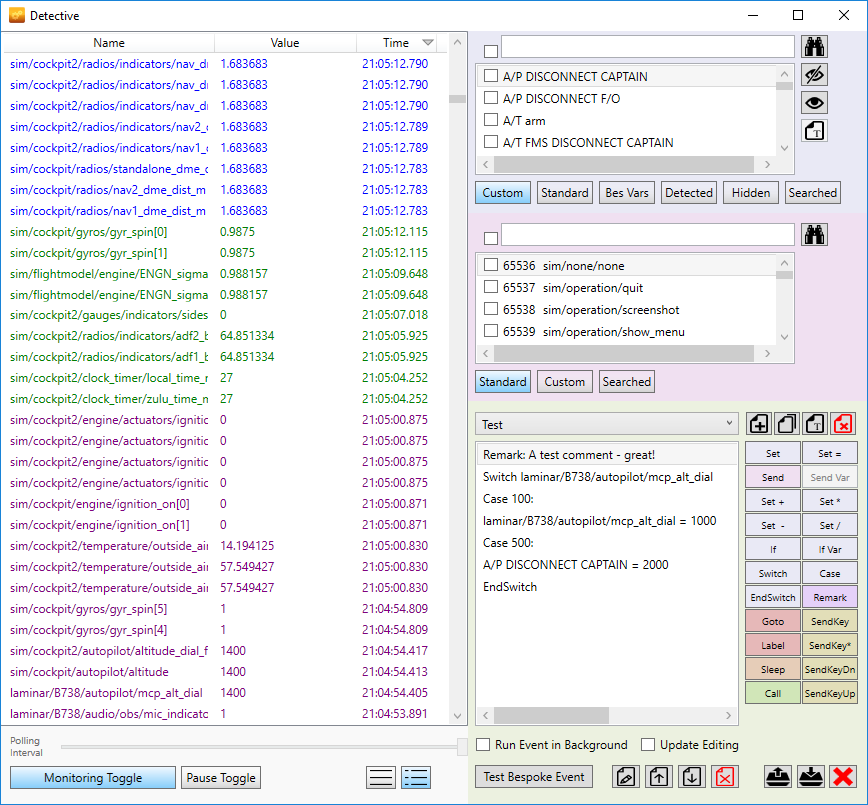Overview
In Detective from version 1.9, the ability to change from the normal scrolling view to a fixed view is possible.
The fixed view displays all known DataRefs and updates their values and the time it was updated. The display is also colour coded to help you track down recent changes to DataRefs.
Enabling
At the bottom middle of the Detective window, two buttons are available that enable you to switch between the scrolling view and the fixed view. Remember to click the Monitoring Toggle button so that changes to DataRefs are detected.
Sorting
The three columns in the fixed view can be sorted in ascending or descending order by clicking the heading (Name, Value, or Time). Clicking the heading again toggles the sort direction.
Searching
Double clicking a DataRef in the fixed view will start a search process in the DataRefs area. If the DataRef is found it will show up in Searched so you can easily reference it in your Bespoke Event Tasks.
Hiding DataRefs
Right clicking a DataRef in the fixed view will hide the DataRef (add the DataRef to the Hidden list in the Variables area).
Any DataRefs hidden in the DataRef area will also be hidden in the fixed view.
Colour Coding
DataRefs in the fixed view are colour coded as follows:
Red: Changed within the last 10 seconds
Green: Changed within 11 and 20 seconds
Purple: Changed within 21 and 30 seconds
Blue: Changed over 30 seconds ago
Grey: Has never changed