The Lua Console should be the starting point for anyone wanting to use or write Lua scripts. To access the Lua console, click the Lua button on the Services tab of Flight Sim IO Server, or click the Lua button in Virtual Flight Sim Hardware Builder on the toolbar. The Lua Console should appear as follows:
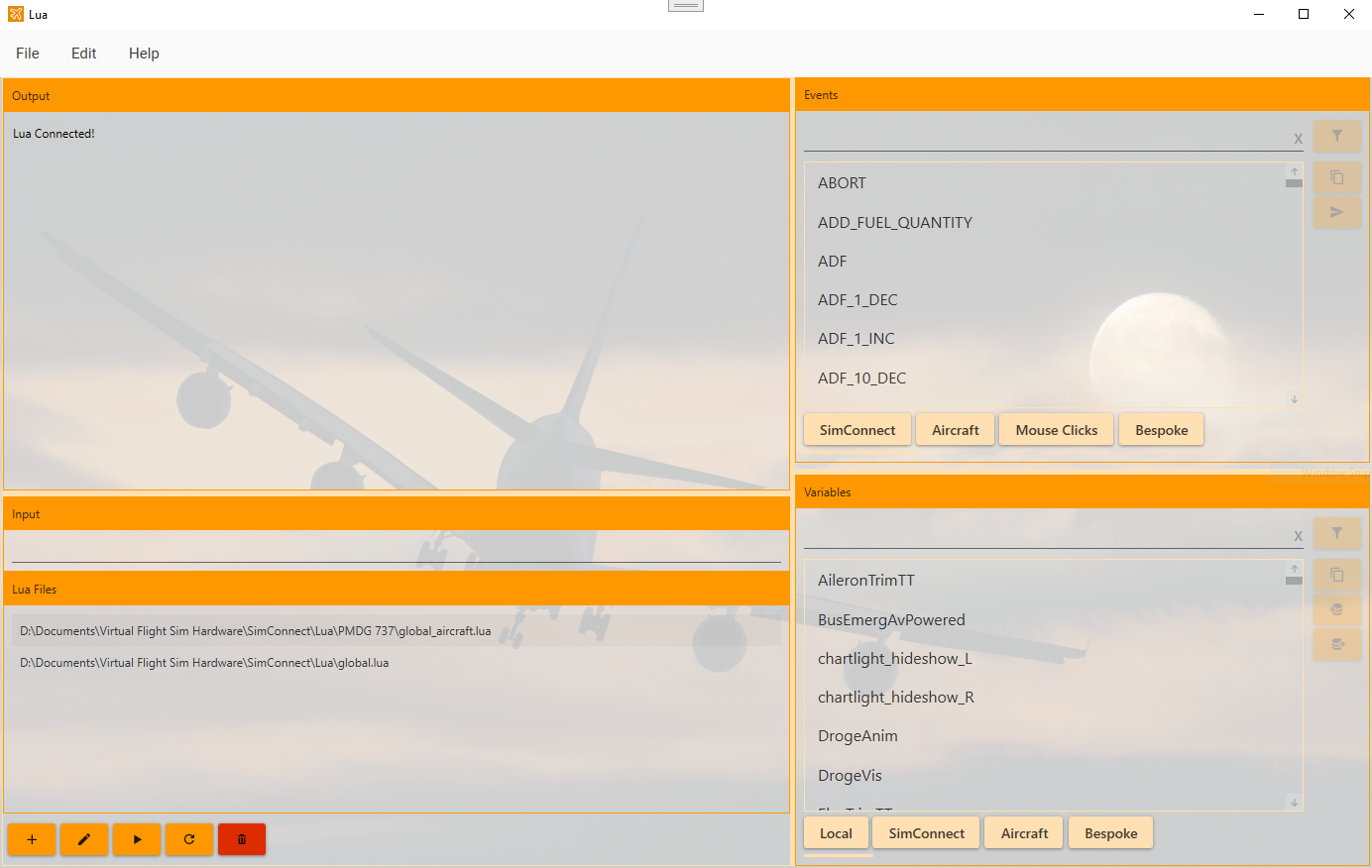
Output/Input Areas
Lua scripts can be written to produce output to a screen as well as receiving keyboard input. Although a completed Lua script assigned to Components should not output any text or request keyboard input, these facilities are very useful whilst developing, testing and debugging Lua scripts and is the only reason the Output and Input areas exist.
Lua Files
A list of all known Lua scripts for the current aircraft are shown in the Lua Files area. The buttons below this list allow a user to Create, Edit, Execute/Run, and Delete the selected Lua script file.
It is possible to create .lua files outside of the Lua console as they are simply text files with a .lua extension. If you do this, the .lua files must exist in the correct directories for the Lua Console to use them and then the Refresh button must be clicked so the Lua console picks up the new files and creates associated Bespoke Events to allow the assignment and execution of them. Note that Refresh happens automatically when the Lua console is first opened.
Events/Variables Areas
The areas on the right of the Lua console show all known Events (Simconnect, Aircraft, Mouse Clicks and Bespoke) and all known Variables (Local, SimConnect, Aircraft, and Bespoke). Their purpose is to allow easy location of relevant Events and Variables and if required the currently selected Event or Variable can be copied to the Clip Board and then pasted into your Lua script. A full line of Lua script "Send" code can also be copied for a selected Event and a full line of Lua script "Get" or "Set" code can also be copied for the selected Variable. Search facilities exist above both lists.


