Most of the commonly reported issues and questions are answered in the Frequently Asked Questions (FAQ) option under the Support menu of this website.
*** PLEASE NOTE ***
Your forum account is not the same as the account used in the shop. They are completely separate accounts.
Your forum account is not the same as the account used in the shop. They are completely separate accounts.
1st December: A new version of the GoFlight Interface Tool for MSFS is now available.
12th November: A new version of the GoFlight Interface Tool for X-Plane is now available.
6th June: A new version of Virtual Flight Sim Hardware is now available (huge update)
21st November: A new version of the GoFlight Interface Tool for FSX/FSXSE/P3D is now available.
HOW TO: import profiles with bespoke events (Q400 example)
Here's a quick tutorial on what you need to do to use profiles with bespoke events.
Note this same info can be found here in the FAQ but a few people have had issues with my profile so I'm posting this.
This assumes you know how to work with files on windows and have view file extensions turned on so you can see what you are working with.
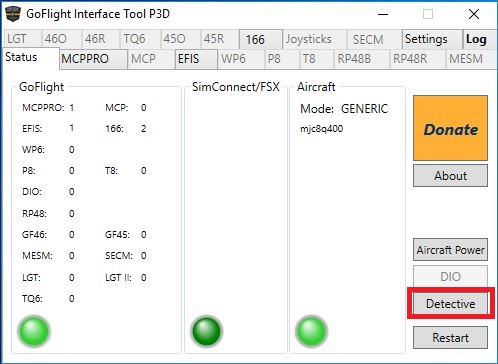
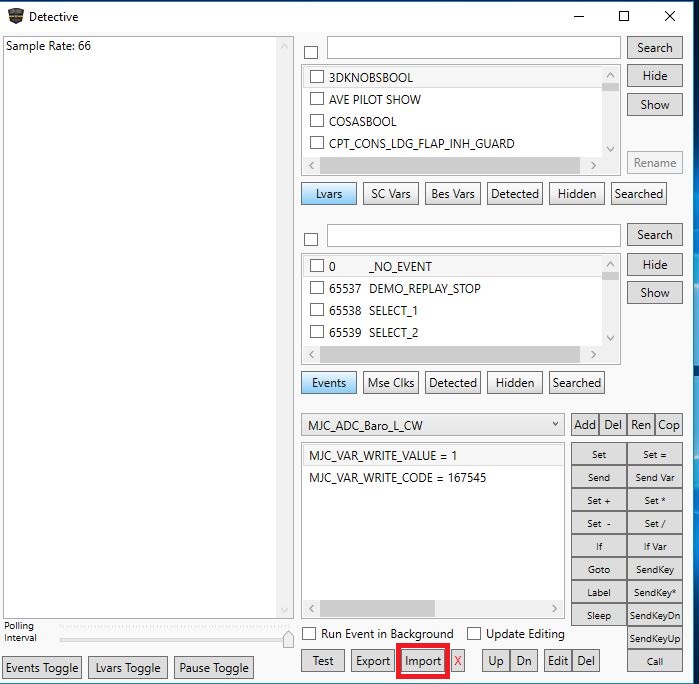
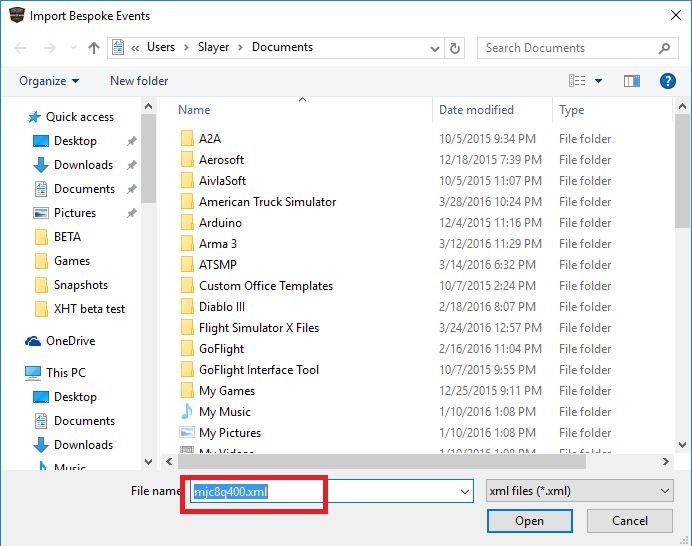

After you have downloaded the profile and unzipped it to a location of your choice here's what you need to do.
1) Load up your sim and GIT, select the aircraft you are going to import the profile to.
2) In the GIT window, select the "Status" tab, then click on the detective button.
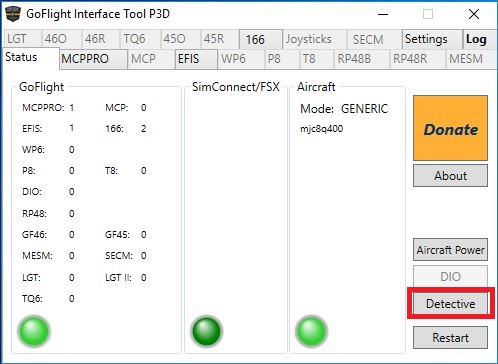
3) The detective window opens, then click the import button.
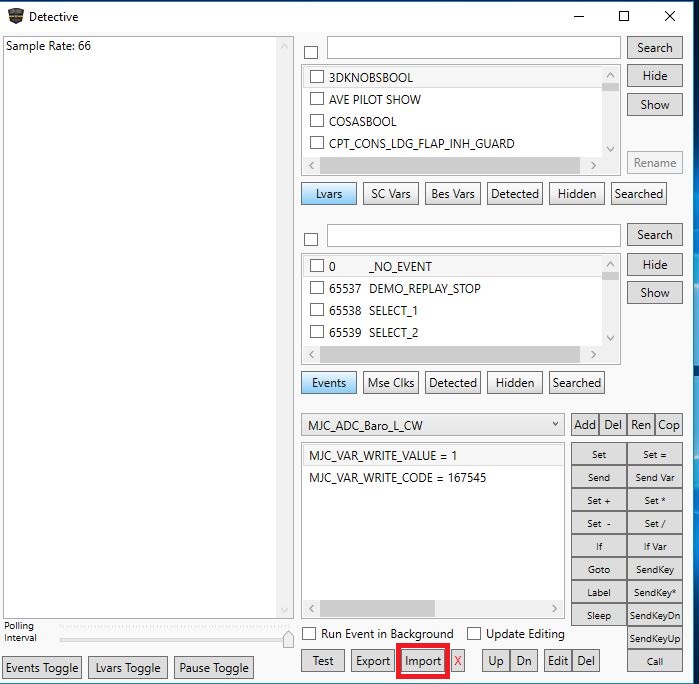
4) Select the bespoke events file from the location you unzipped it to. It will be a .xml file with the name of the aircraft as shown in the first picture of the GIT window above (under the aircraft heading) so in our case it is the mjcq400, so the file we need is mjcq400.xml
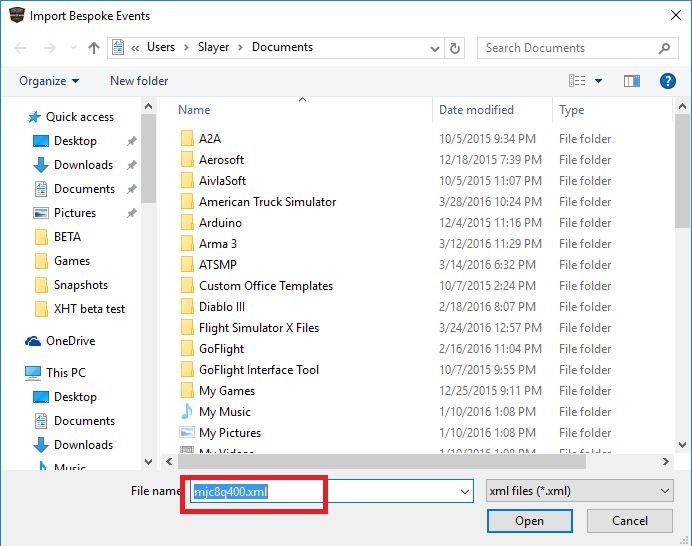
5) You should see a bunch of new bespoke events. Now you can close the detective. Back on the main interface page, select the equipment that you want to use the controls for. in this example I'll show the MCP. In that tab there will be an import button (NOTE: not everything has an import feature, with these you have to set them up yourself)

6) For the MCP the filename will be the aircraft name_GFMCPPRO.xml, so in our case mjcq400_GFMCPPRO.xml. Once the import is complete you should be all set and ready to fly.
The same procedure applies to the EFIS except the filename will be aircraftname_GFEFIS.xml
***WARNING***
If the profile will be using uses bespoke events, you should always import the bespoke events first or you will get errors when trying to import the other profiles!
Steve McNitt
Comments